In a previous article I have provided a tutorial on using the group policy editor to delete or auto-empty files in the recycle bin when the computer is turned off, which you can read the article via the link below.
how to automatically delete files in the Recycle bin at shutdown
But the tutorial above and other tutorials that use the group policy editor can't be done by Windows 10 home edition users because this feature doesn't exist or is locked by Microsoft, only Windows 10 enterprise or pro users can do it, see the image below.
- Making file.bat
That's why in this tutorial I will provide a solution to the problem above by installing a group policy editor using the file.bat(batch) from MajorGeeks.
To get the file you can copy the code below and paste it into notepad
@echo off
@echo "This batch file from MajorGeeks.Com will enable Group Policy Editor (Gpedit.msc) on Windows 10 Home."
@echo "If this method fails, there are other methods to try at https://tinyurl.com/majorgeeksgpedit"
pushd "%~dp0"
dir /b %SystemRoot%\servicing\Packages\Microsoft-Windows-GroupPolicy-ClientExtensions-Package~3*.mum >List.txt
dir /b %SystemRoot%\servicing\Packages\Microsoft-Windows-GroupPolicy-ClientTools-Package~3*.mum >>List.txt
for /f %%i in ('findstr /i . List.txt 2^>nul') do dism /online /norestart /add-package:"%SystemRoot%\servicing\Packages\%%i"
PauseAfter pasting as shown above, then save the file with the extension .bat(box1) then save(box2).
- RUN Code
After the file is obtained, then we right-click the file and select run as administrator (Box1), otherwise there will be an error
After the file is run, a CMD window will pop up if cmd appears, the installation process is running, wait for it to finish (box2).
When finished, you can directly check via windows run(box1) by writing gpedit.msc as shown below
As seen from the image above, the group policy editor can be accessed.
Alright, here's the tutorial this time, hopefully it's useful, if you have any questions, please comment.

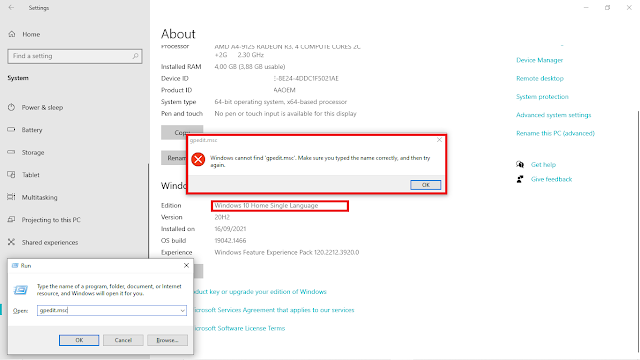






0 Komentar